LSFD Maxcourse Help
This page provides guidance for using the LSFD Maxcourse site and solutions to common technical issues. Maxcourse is the booking system used by Learner Support & Faculty Development. Please ensure that you read the relevant course information and guidance on this page before contacting the NHSE admin team.
To book Professional Skills, SuppoRTT, Future Leaders, Faculty Development, GP Intending Trainer & GP Trainer Courses:
Contents
- Course offerings
- Code of Conduct
- Maxcourse help
- How to create a Maxcourse account
- How to resolve login errors
- How to update your communication preferences
- How to update your account details - personal details
- How to update your account details - profession
- How to search for courses
- How to book a course
- How to resolve booking errors
- How to add yourself to a waiting list
- How to view your upcoming courses
- How to download course handouts
- How to cancel a course booking
- How to complete course evaluations and download certificates
- Support contacts
Maxcourse Help
How to create a Maxcourse account
To create a Maxcourse account, go to the LSFD Maxcourse homepage and click the Start here link in the sidebar, below user login, then follow the instructions on the Create User Account page to enter the details for your new account. Please use proper capitalisation (eg John Smith) when entering your first and last names, as this will determine how your name appears on course certificates.

After creating your account, you will be asked to verify your email address. There may be a delay before receiving the verification email. Please check your junk/spam folder and consider adding noreply@maxcourse.co.uk to your safe senders list. If you do not receive the verification email, please contact us.
How to resolve login errors
If you are unable to login, please check your User ID. This will be the email address you used to create your account. Please consider any alternative email addresses you may have used. If you do not remember your password or need to reset it, please use the Forgotten Password link on the LSFD Maxcourse homepage.
As multiple Maxcourse sites exist in the region, please also check that you are accessing the correct site for the courses you attend.
If you are still unable to login or if your account is locked, please please contact us.
Other NHSE YH Maxcourse sites
The following course offerings use separate Maxcourse sites, please follow the relevant link to access these courses:
How to update your communication preferences
When you login for the first time, you will be asked to set your communication preferences. Course attendance emails will be checked by default. We recommend you keep course attendance emails checked, so you that you can receive a notification when the course evaluation and certificate is available.
Checking to receive newsletters and other emails allows us to send you updates about relevant courses. You can update your communication preferences by going to Account Details and clicking Edit next to Communication.
How to update your account details - personal details
Before you can book on any courses, you will need to update your account with your profession and personal details. A message at the top of the Account Details page will direct you to the sections that need to be completed.
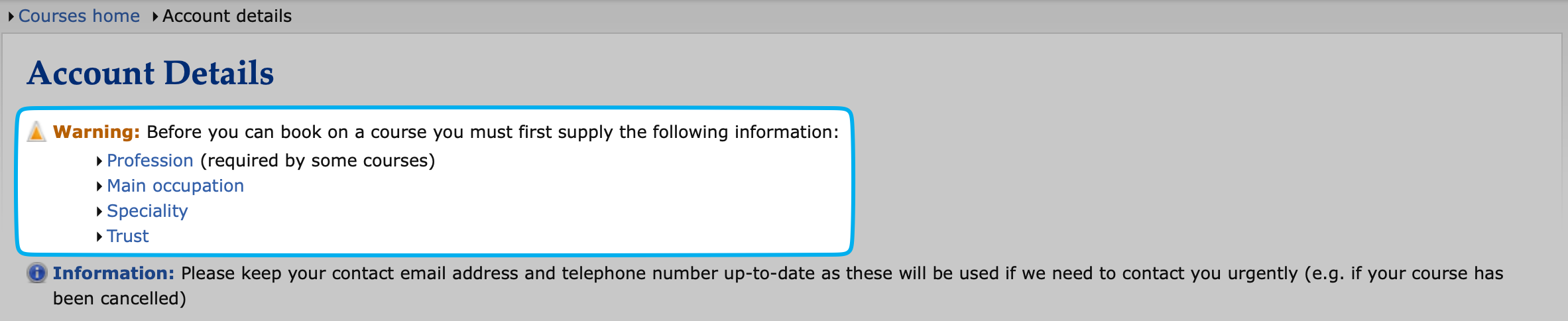
Mandatory fields include your Main Occupation, Specialty and Trust. In Maxcourse, main occupation refers to your NHSE role (eg Higher Specialty Trainee or Trainer/Faculty). Trainer/Faculty refers to Educational Supervisors, Training Programme Directors, Heads of School (inc. Deputies), Directors of Medical Education, and Deans (inc Associate/Deputy Deans). Doctors and Dentists in training should update their trust when they rotate and update their occupation & curriculum specialty when they progress to core or higher training.
To enter or update your profession go to Account Details and click Edit next to Personal Details.
How to update your account details - profession
After updating your personal details (above), to enter or update your profession go to Account Details and click Manage next to Professions. Then click Add profession. Please select the correct profession for your role and enter professional registration number (eg your GMC or GDC number).
How to search for courses
The homepage and sidebar link to the course list, course calendar and seach courses, offering three different ways to find courses.As the name suggests, the course list provides a list of the upcoming courses which can be filtered by subject or date . Likewise the course calendar, provides a calendar view of available courses which can also be filtered by subject. If you are looking for a specific course, search courses, will enable you to search the system using the full course sanme or keywords.
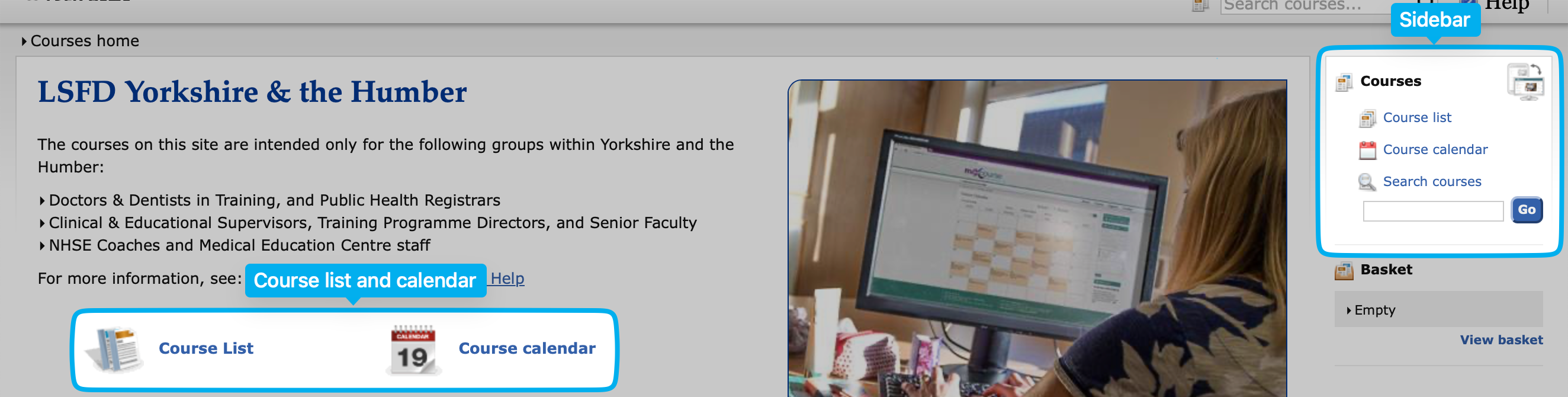
Course list
To improve the results when viewing the course list, use the subject filter to show only courses for the relevant course offering. Also use the date range filter to show the desired period. For more information about the different course offerings, please see the overview page.
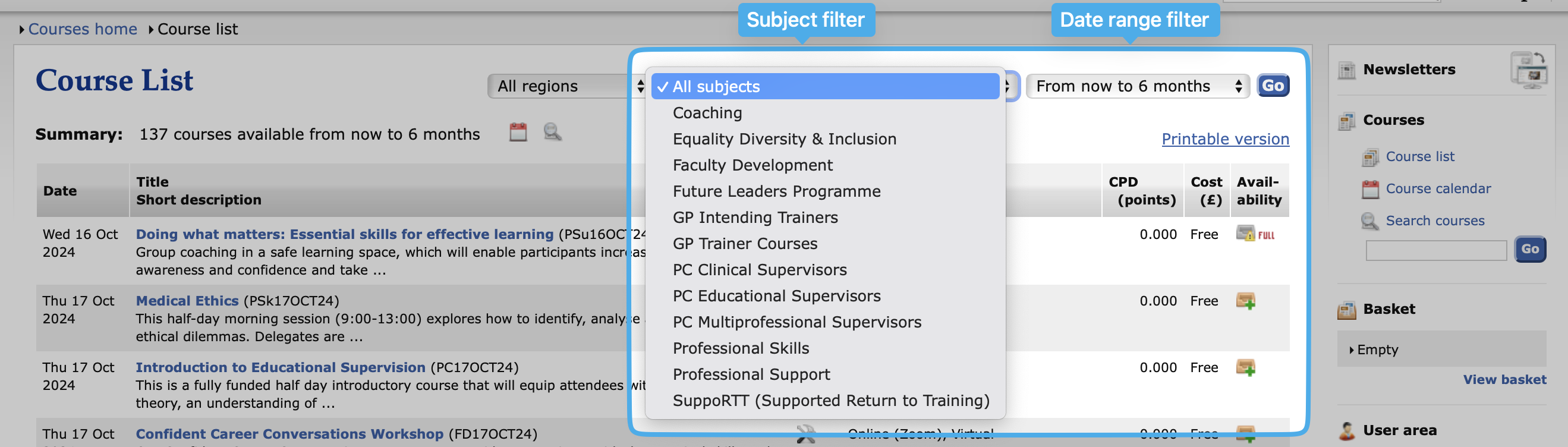
Course calendar
To improve the results when viewing the course calendar, use the subject filter to show only courses for the relevant course offering. For more information about the different course offerings, please see the overview page.

How to book a course
Before booking a course, be sure to check the availability and target audiance information on the course page to confirm that you are eligible to attend. Typically courses are restricted to doctors and dentists in training and clinical faculty. If you meet the criteria and would like to book. click the Add to basket link on the course page.
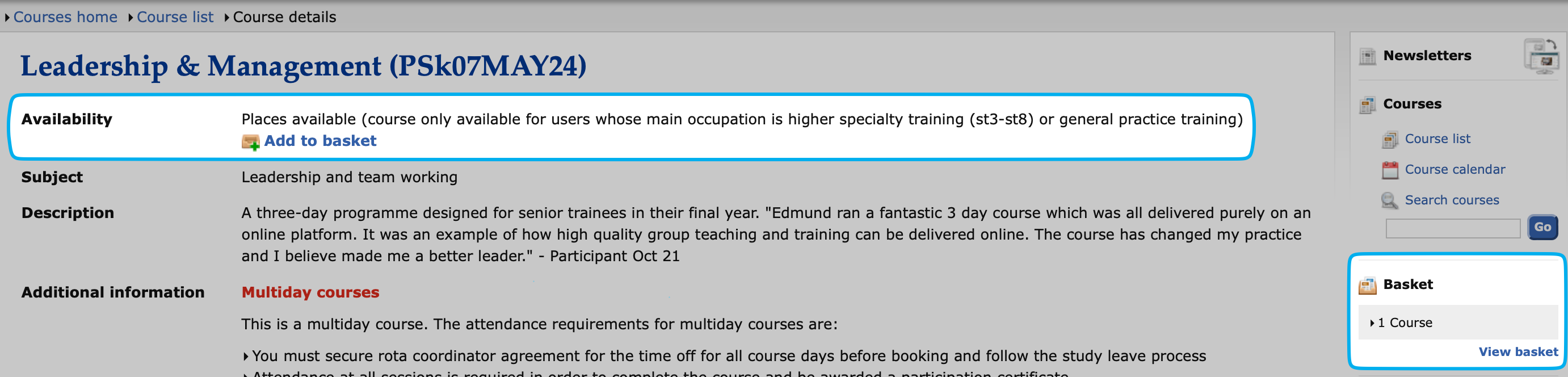
You can add multiple courses to your basket before checking out. When you are ready to check out, click the View basket link in the sidebar and follow the instructions on screen to confirm the booking.
How to resolve booking errors
If you encounter a booking error when checking out, the red error message text should state what the issue is and how to resolve it. Typically booking errors are caused by incomplete account details or because the account details do not match the eligibility criteria for the course. In this case, you will need to update the personal details and or profession in your account details. Your personal details and profession should be set to accurately reflect your role.
If you have checked your account details and still receive a booking error, please contact us.
Please note booking typically close 1-week before the course date. If you are attempting to book a place within 1-week of the course date, please contact us. Bookings within 1-week of the course date are at the discretion of the LSFD courses team and the facilitator.
How to add yourself to a waiting list
If a course is fully booked, you can add yourself to the waiting list. To add yourself to the waiting list, click the Add to waiting list link on the course page. Once added to the waiting list, you will receive an automatic email notification if a place becomes available. If a place does become available, all users on the waiting list will be informed at the same time and booking is on 'first come, first served' basis.

Please note that bookings typically close 1-week before the course date, but this does not stop the waiting list notification. If you are attempting to book a place within 1-week of the course date, please contact us. Bookings within 1-week of the course date are at the discretion of the LSFD courses team and the facilitator.
How to view your upcoming courses
To view your upcoming courses, login to Maxcourse and click the My Courses link. My Courses will display a list of all of your previous and upcoming courses. If you have booked onto a multisession course, My Courses will show each course date.
How to download course handouts
Many courses have handout documents which can be downloaded from Maxcourse before or after the course. For virtual courses, the joining instructions will also be available as a downloadable document.

To access any handouts or the virtual joining instructions, follow the link to the course page in the My Courses section of your Maxcourse account and see the documents section.
How to cancel a course booking
To cancel a booking, login to Macourse and go to the My Courses section of your Maxcourse account, then click the booking link to the right of the course you wish to cancel, then click Cancel booking on the next page.
Please note if the course is less than a week away, the system may not allow you to cancel your booking. If you need to cancel a booking or give apologies within 1-week of the course, please contact us.
How to complete course evaluations and download certificates
Once a course has finished, the facilitator will send a copy of the register to the LSFD courses team. You will need to wait for the team to update your attendance in Maxcourse, before the evaluation and certificate are released. Once your attendance has been updated in Maxcourse, you will be able to complete the evaluation in order to obtain your certificate.
To check the status of your attendance or complete the evaluation and download your certificate, login to Macourse and go to the My Courses section of your Maxcourse account. If the status shows Attended, an evaluation link will also be available on the right. Please complete the evaluation to release your certificate.
If the status shows Unconfirmed, please allow 5 working days after the end of the course before contacting us.
Support Contacts
For course queries, feedback and technical support, please contact the relevant team below. Before contacting us, please ensure that you read the guidance on this page as well as the relevant course information on Maxcourse.
 Professional Skills courses
Professional Skills courses Professional Support courses
Professional Support courses Supported Return to Training courses
Supported Return to Training courses Faculty Development courses
Faculty Development courses Coaching courses
Coaching courses Future Leaders courses
Future Leaders courses Public Health Regional Teaching
Public Health Regional Teaching GP Trainer and Intending Trainer courses
GP Trainer and Intending Trainer courses Primary Care Supervisor courses
Primary Care Supervisor courses